- 1. Multics/Unix
- 2. BSD & System Ⅴ & Mach
- 3. Unix philosophy
- 4. GNU/Linux/Linux distribution
- 5. Debian on VM
- 5.1. Oracle VirtualBox/VMware Player
- 5.2. APT: Advanced Package Tool
- 5.3. Shell/SSH/Putty/Xshell
- 5.4. Bash -GNU Bourne-Again SHell
- 5.5. File/File System
- 5.6. Process
- 5.7. User/Group
- 5.8. File System Permissions
- 5.9. Signal (IPC=Inter-process communication)
- 5.10. Standard IO/Pipeline
- 5.11. Vim: God of the text editors / Emacs: a text editor of the Gods
- 6. Network Configuration
1. Multics/Unix
-
Multics
-
an influential early time-sharing operating system
-
MIT, GE, Bell Labs
-
-
Unix
-
Ken Thompson
-
The designer and implementer of the original Unix
-
Since 2006, Thompson has worked at Google, where he co-invented the Go programming language.
-
-
-
C and Unix
-
Dennis Ritchie: the creator of the C programming language
-
In 1972, Unix was rewritten in the higher-level language C
-
Ritchie was found dead on October 12, 2011, at the age of 70 at his home in Berkeley Heights, New Jersey, where he lived alone. First news of his death came from his former colleague, Rob Pike. The cause and exact time of death have not been disclosed.
-
2. BSD & System Ⅴ & Mach
-
BSD: Berkeley Software Distribution
-
A branch of Unix, Berkeley Unix
-
FreeBSD, OpenBSD, NetBSD
-
Darwin, macOS, iOS, watchOS, tvOS
-
-
System Ⅴ
-
Solaris
-
-
Mach microkernel
-
Berkeley sockets
-
Bill Joy & Chuck Haley
-
vi text editor
-
Sun Microsystems, Inc
-
Java programming language
-
Linux: I’m coming …
3. Unix philosophy


-
The Unix philosophy, originated by Ken Thompson, is a set of cultural norms and philosophical approaches to minimalist, modular software development.
-
The Unix philosophy favors composability as opposed to monolithic design.
-
Peter H. Salusin A Quarter-Century of Unix (1994):
-
Write programs that do one thing and do it well.
-
Write programs to work together.
-
Write programs to handle text streams, because that is a universal interface.
-
4. GNU/Linux/Linux distribution


-
Debian (/ˈdɛbiən/) (community-supported) Debian-based
-
Ubuntu (/ʊˈbʊntuː/ (Desktop, Server, IoT)
-
-
Red Hat Linux RPM-based
-
Fedora Linux (community-supported)
-
CentOS Stream
-
Red Hat Enterprise Linux (RHEL, commercial open-source Linux distribution)
-
Amazon Linux 2
-
Oracle Linux (OL, formerly known as Oracle Enterprise Linux or OEL)
-
CentOS (community-supported, EOL!) -
Rocky Linux
-
-
-
-
-
SUSE Linux RPM-based
-
openSUSE (/ˈsuːsə, ˈsuːzə/) (community-supported)
-
SUSE Linux Enterprise (SLE)
-
SUSE Linux Enterprise Server (SLES, servers and mainframes)
-
SUSE Linux Enterprise Desktop (SLED, desktop for workstations and desktop computers)
-
-
-
-
Arch Linux Pacman-based
-
Asahi Linux
-
-
Android
-
HarmonyOS
-
5. Debian on VM

5.1. Oracle VirtualBox/VMware Player
-
Download VirtualBox:
-
Download VMware Workstation Player:
-
Getting Debian:
-
Download CentOS:
5.2. APT: Advanced Package Tool
# apt-get update # yum makecache
Hit:1 https://deb.nodesource.com/node_8.x stretch InRelease
Hit:2 https://download.docker.com/linux/debian stretch InRelease
...
Reading package lists... Done
# apt-cache search nginx # yum search
nginx-small, powerful, scalable web/proxy server
# apt-cache madison nginx # yum --showduplicates search nginx
nginx| 1.13.3-1~bpo9+1 | http://mirrors.163.com/debian stretch-backports/main amd64 Packages
nginx| 1.10.3-1+deb9u1 | http://mirrors.163.com/debian stretch/main amd64 Packages
# apt-get install nginx # yum install nginx
Reading package lists... Done
Building dependency tree
Reading state information... Done
The following additional packages will be installed:
...apt-get update -> apt update
apt-get upgrade -> apt upgrade
apt-get dist-upgrade -> apt full-upgrade
apt-get install package -> apt install package
apt-get remove package -> apt remove package
apt-get autoremove -> apt autoremove
apt-cache search string -> apt search string
apt-cache policy package -> apt list -a package
apt-cache show package -> apt show package
apt-cache showpkg package -> apt show -a packagere: Debian package management, https://www.debian.org/doc/manuals/debian-reference/ch02.en.html
re: Basics of the Debian package management system, https://www.debian.org/doc/manuals/debian-faq/pkg-basics.en.html
re: The Debian package management tools, https://www.debian.org/doc/manuals/debian-faq/pkgtools.en.html
5.3. Shell/SSH/Putty/Xshell

$ touch hello.sh
$ cat <<EOF
> #!/bin/bash
>
> echo "Hello GNU/Linux!"
> EOF
#!/bin/bash
echo "Hello GNU/Linux!"
$ /bin/bash hello.sh
Hello GNU/Linux!
$ chmod +x hello.sh
$ ./hello.sh
Hello GNU/Linux!
$5.4. Bash -GNU Bourne-Again SHell
-
Bash is an sh-compatible command language interpreter that executes commands read from the standard input or from a file.
-
Bash also incorporates useful features from the Kornand C shells (ksh and csh).
-
A login shell is one whose first character of argument zero is a
-, or one started with the--loginoption. -
An interactive shell is one started without non-option arguments (unless
-sis specified) and without the-coption whose standard input and error are both connected to terminals (as determined by isatty(3)), or one started with the-ioption. PS1 is set and$-includesiif bash is interactive, allowing a shell script or a startup file to test this state. -
When you log in on a text console, or through SSH, or with
su -, you get an interactive login shell. -
When you start a shell in a terminal in an existing session (screen, X terminal, Emacsterminal buffer, a shell inside another, etc.), you get an interactive, non-login shell.
| login | non-login | |
|---|---|---|
interactive |
|
|
non-interactive |
|
|
Typically, the ~/.bash_profile contains the line: if [ -f ~/.bashrc ]; then . ~ ~/.bashrc; fi.
|
re: https://unix.stackexchange.com/questions/38175/difference-between-login-shell-and-non-login-shell
Subshell
-
A subshell is a child process (fork-exec) launched by a shell (or shell script).
-
The source command can be used to load any functions file into the current shell script or a command prompt.
$ cat hello.sh
#!/bin/bash
greeting="Hello GNU/Linux!"
$ ./hello.sh
$ echo $greeting
...
$ . ./hello.sh # source ./hello.sh
$ echo $greeting
Hello GNU/Linux!ENVIRONMENT
-
When a program is invoked it is given an array of strings called the environment. This is a list of name-value pairs, of the form name=value.
-
The shell provides several ways to manipulate the environment. On invocation, the shell scans its own environment and creates a parameter for each name found, automatically marking it for export to child processes. Executed commands inherit the environment. The export and declare -x commands allow parameters and functions to be added to and deleted from the environment. If the value of a parameter in the environment is modified, the new value becomes part of the environment, replacing the old. The environment inherited by any executed command consists of the shell’s initial environment, whose values may be modified in the shell, less any pairs removed by the unset command, plus any additions via the export and declare -x commands.
$ greeting="Hello GNU/Linux!"
$ echo $greeting
Hello GNU/Linux!
$ vi hello.sh
$ cat hello.sh
#!/bin/bash
echo $greeting
$ ./hello.sh
$ export greeting
$ ./hello.sh
Hello GNU/Linux!5.5. File/File System
-
"On a UNIX system, everything is a file; if something is not a file, it is a process."
-
Sorts of files
-
-Regular file -
dDirectory -
lLink -
cCharacter device -
sSocket -
pNamed pipe -
bBlock device
-
# mkdir mydir
# touch myfile
# ln -sf myfile mylink
# ls -l
total 4
drwxr-xr-x 2 root root 4096 Sep 10 17:10 mydir
-rw-r--r-- 1 root root 0 Sep 10 17:10 myfile
lrwxrwxrwx 1 root root 6 Sep 10 17:10 mylink-> myfile
# ls -l /var/run/*.sock
srw-rw---- 1 root docker 0 Sep 10 11:01 /var/run/docker.sock
# ls -l /dev/sda1
brw-rw---- 1 root disk 8, 1 Sep 10 11:01 /dev/sda1
# ls -l /dev/tty1
crw--w---- 1 root tty 4, 1 Sep 10 11:01 /dev/tty1/tmp$ df -h
Filesystem Size Used Avail Use% Mounted on
udev 986M 0 986M 0% /dev
tmpfs 200M 6.1M 194M 4% /run
/dev/sda1 19G 9.9G 7.9G 56% /
tmpfs 998M 0 998M 0% /dev/shm
tmpfs 5.0M 0 5.0M 0% /run/lock
tmpfs 998M 0 998M 0% /sys/fs/cgroup
tmpfs 200M 0 200M 0% /run/user/1000
/tmp$ df . -h
Filesystem Size Used Avail Use% Mounted on
/dev/sda1 19G 9.9G 7.9G 56% /
/tmp$ touch foobar
/tmp$ ls -li foobar
262826 - rw-r--r-- 1 x x 0 Sep 11 21:01 foobar/tmp# mkdir mydir # make a directory
/tmp# cd mydir/ # change to mydir/
/tmp/mydir# pwd # print the work directory
/tmp/mydir
/tmp/mydir# touch myfile # make a file
/tmp/mydir# ls # list the currentydirectory contents
myfile
/tmp/mydir# mv myfile myfile2 # rename myfileto myfile2
/tmp/mydir# rm myfile2 # remove myfile2
/tmp/mydir# cd .. # change to parent dir
/tmp# rm -r mydir/ # remove mydir
/tmp# ls
/tmp#
/tmp# cat <<EOF > foo
> Hello GNU/Linux!
> EOF
/tmp# cat foo
Hello GNU/Linux!
/tmp# cp foo bar # copy foo to bar
/tmp# ls
bar foo
/tmp# cat bar
Hello GNU/Linux!
/tmp# mkdir mydir
/tmp# mv foo bar mydir/ # move foo bar to mydir/
/tmp# ls
mydir
/tmp# cp -a mydir/ mydir2 # copy mydir/ to mydir2
/tmp# ls
mydir mydir2/tmp# cat <<EOF > hello.sh
> #!/bin/bash
> echo "Hello GNU/Linux!"
> EOF
/tmp# ls -l
total 4
-rw-r--r-- 1 root root 36 Sep 10 17:34 hello.sh
/tmp# chmod +x hello.sh
/tmp# ls -l
total 4
-rwxr-xr-x 1 root root 36 Sep 10 17:34 hello.sh
/tmp# ./hello.sh
Hello GNU/Linux!
/tmp# stat -c "%a" hello.sh
755
/tmp# chmod 777 hello.sh
/tmp# ls -l
total 4
-rwxrwxrwx 1 root root 36 Sep 10 17:34 hello.sh
/tmp# tail -n 1 hello.sh
echo "Hello GNU/Linux!"
/tmp# head -n 1 hello.sh
#!/bin/bash
/tmp# cat hello.sh
#!/bin/bash
echo "Hello GNU/Linux!"/bin Common programs, shared by the system, the system administrator and the users. /boot The startup files and the kernel, vmlinuz. /dev Contains references to all the CPU peripheral hardware, which are represented as files with special properties. /etc Most important system configuration files are in /etc, this directory contains data similar to those in the Control Panel in Windows /home Home directories of the common users. /lib Library files, includes files for all kinds of programs needed by the system and the users. /mnt Standard mount point for external file systems, e.g. a CD-ROM or a digital camera. /opt Typically contains extra and third party software. /proc A virtual file system containing information about system resources. /root The administrative user's home directory. /sbin Programs for use by the system and the system administrator. /tmp Temporary space for use by the system, cleaned upon reboot, so don't use this for saving any work! /usr Programs, libraries, documentation etc. for all user-related programs. /var Storage for all variable files and temporary files created by.
5.6. Process
$ ps -f -C nginx
UID PID PPID C STIME TTY TIME CMD
root 3972 3957 1 16:18 ? 00:00:00 nginx: master process nginx -g daemon off;
systemd+ 4012 3972 0 16:18 ? 00:00:00 nginx: worker process$ ps aux|grep nginx
root 3972 0.3 0.2 32424 4872 ? Ss 16:18 0:00 nginx: master process nginx -g daemon off;
systemd+ 4012 0.0 0.1 32912 2492 ? S 16:18 0:00 nginx: worker process
x 4026 0.0 0.0 12784 948 pts/2 S+ 16:19 0:00 grep --color=auto nginx$ ps -f -u www-data
UID PID PPID C STIME TTY TIME CMD
www-data 6631 6630 0 21:43 ? 00:00:00 nginx: worker process
www-data 6632 6630 0 21:43 ? 00:00:00 nginx: worker process$ pstree -p
systemd(1)─┬─acpid(422)
├─agetty(435)
├─cron(354)
├─dbus-daemon(360)
├─dhclient(477)
├─irqbalance(358)
├─ntpd(446)───{ntpd}(455)
├─rsyslogd(359)─┬─{in:imklog}(403)
│ ├─{in:imuxsock}(402)
│ └─{rs:main Q:Reg}(404)
├─sshd(353)───sshd(1360)───sshd(1369)───bash(1370)───pstree(3168)
├─systemd(1362)───(sd-pam)(1363)
├─systemd-journal(197)
├─systemd-logind(417)
└─systemd-udevd(211)# pstree -p
init(1)─┬─acpid(2155)
├─auditd(2052)─┬─audispd(2054)───{audispd}(2055)
│ └─{auditd}(2053)
├─dhclient(2001)
├─events/0(4)
├─klogd(2087)
├─ksoftirqd/0(3)
├─kthread(6)─┬─aio/0(245)
│ ├─ata/0(498)
├─smartd(2338)
├─sshd(2244)───sshd(2395)───sshd(2402)───bash(2403)───su(2435)───bash(2436)───pstree(2519)
├─syslogd(2084)
└─udevd(575)5.7. User/Group
$ touch foo
$ sudo touch bar
$ ls -l
total 0
-rw-r--r-- 1 root root 0 Sep 11 21:57 bar
-rw-r--r-- 1 x x 0 Sep 11 21:57 foo
$ chown x bar
chown: changing ownership of 'bar': Operation not permitted
$ sudo chown x bar
$ ls -l
total 0
-rw-r--r-- 1 x root 0 Sep 11 21:57 bar
-rw-r--r-- 1 x x 0 Sep 11 21:57 foo
$ sudo chgrp x bar
$ ls -l
total 0
-rw-r--r-- 1 x x 0 Sep 11 21:57 bar
-rw-r--r-- 1 x x 0 Sep 11 21:57 foo$$ ps -f -C nginx,ps
UID PID PPID C STIME TTY TIME CMD
root 6630 1 0 21:43 ? 00:00:00 nginx: master process nginx
www-data 6631 6630 0 21:43 ? 00:00:00 nginx: worker process
www-data 6632 6630 0 21:43 ? 00:00:00 nginx: worker process
x 6872 3315 0 22:02 pts/1 00:00:00 ps -f -C nginx,ps
$ sudo touch foobar
[sudo] password for x:
$ echo 'Hello GNU/Linux!' > foobar
-bash: foobar: Permission denied
$ ls -l foobar
-rw-r--r-- 1 root root 0 Sep 12 13:56 foobar
$ su
Password:
# echo 'Hello GNU/Linux!' > foobar
# exit
exit
$ id
uid=1000(x) gid=1000(x) groups=1000(x),24(cdrom),25(floppy),27(sudo),29(audio),30(dip),44(video),46(plugdev),108(netdev),999(docker)
$ sudo grep '%sudo' /etc/sudoers
%sudo ALL=(ALL:ALL) ALL$~# cd ~xianyu
-su: cd: ~xianyu: No such file or directory
~# useradd -s /bin/bash -u 2000 -c "Hello GNU/Linux!" -m xianyu
~# cd ~xianyu/
/home/xianyu# grep 'xianyu' /etc/passwd
xianyu:x:2000:2000:Hello GNU/Linux!:/home/xianyu:/bin/bash
/home/xianyu# id xianyu
uid=2000(xianyu) gid=2000(xianyu) groups=2000(xianyu)
/home/xianyu# su - xianyu
~$ pwd
/home/xianyu
~$ exit
logout
/home/xianyu# cd
~# userdel -r xianyu
userdel: xianyu mail spool (/var/mail/xianyu) not found
~# cd ~xianyu
-su: cd: ~xianyu: No such file or directory5.8. File System Permissions
Symbolic Notation Numeric Notation English
---------- 0000 no permissions
-rwx------ 0700 read, write, & execute only for owner
-rwxrwx--- 0770 read, write, & execute for owner and group
-rwxrwxrwx 0777 read, write, & execute for owner, group and others SECURITY RISK
---x--x--x 0111 execute
--w--w--w- 0222 write
--wx-wx-wx 0333 write & execute
-r--r--r-- 0444 read
-r-xr-xr-x 0555 read & execute
-rw-rw-rw- 0666 read & write
-rwxr----- 0740 owner can read, write, & execute; group can only read; others have no permissions5.9. Signal (IPC=Inter-process communication)
$ kill -l
1) SIGHUP 2) SIGINT(Ctrl-C) 3) SIGQUIT(Ctrl-\) 4) SIGILL 5) SIGTRAP
6) SIGABRT 7) SIGBUS 8) SIGFPE 9) SIGKILL 10) SIGUSR1
11) SIGSEGV 12) SIGUSR2 13) SIGPIPE 14) SIGALRM 15) SIGTERM
16) SIGSTKFLT 17) SIGCHLD 18) SIGCONT 19) SIGSTOP(Ctrl-Z) 20) SIGTSTP
21) SIGTTIN 22) SIGTTOU 23) SIGURG 24) SIGXCPU 25) SIGXFSZ
26) SIGVTALRM 27) SIGPROF 28) SIGWINCH 29) SIGIO 30) SIGPWR
31) SIGSYS 34) SIGRTMIN 35) SIGRTMIN+1 36) SIGRTMIN+2 37) SIGRTMIN+3
38) SIGRTMIN+4 39) SIGRTMIN+5 40) SIGRTMIN+6 41) SIGRTMIN+7 42) SIGRTMIN+8
43) SIGRTMIN+9 44) SIGRTMIN+10 45) SIGRTMIN+11 46) SIGRTMIN+12 47) SIGRTMIN+13
48) SIGRTMIN+14 49) SIGRTMIN+15 50) SIGRTMAX-14 51) SIGRTMAX-13 52) SIGRTMAX-12
53) SIGRTMAX-11 54) SIGRTMAX-10 55) SIGRTMAX-9 56) SIGRTMAX-8 57) SIGRTMAX-7
58) SIGRTMAX-6 59) SIGRTMAX-5 60) SIGRTMAX-4 61) SIGRTMAX-3 62) SIGRTMAX-2
63) SIGRTMAX-1 64) SIGRTMAX5.10. Standard IO/Pipeline
$ ls -l /dev/std*
lrwxrwxrwx 1 root root 15 Sep 12 09:28 /dev/stderr -> /proc/self/fd/2
lrwxrwxrwx 1 root root 15 Sep 12 09:28 /dev/stdin -> /proc/self/fd/0
lrwxrwxrwx 1 root root 15 Sep 12 09:28 /dev/stdout -> /proc/self/fd/1
$ ls -l /proc/self/fd/{0,1,2}
lrwx------ 1 x x 64 Sep 12 20:15 /proc/self/fd/0 -> /dev/pts/0
lrwx------ 1 x x 64 Sep 12 20:15 /proc/self/fd/1 -> /dev/pts/0
lrwx------ 1 x x 64 Sep 12 20:15 /proc/self/fd/2 -> /dev/pts/0$ cat hello.sh
#!/bin/bash
echo "Hello GNU/Linux!"
foo bar
$ ./hello.sh
Hello GNU/Linux!
./hello.sh: line 3: foo: command not found
$ ./hello.sh 2> err 1> out
$ cat err
./hello.sh: line 3: foo: command not found
$ cat out
Hello GNU/Linux!
$ ./hello.sh > allblue 2>&1
$ cat allblue
Hello GNU/Linux!
./hello.sh: line 3: foo: command not found
$ cat < out | xargs echo
Hello GNU/Linux!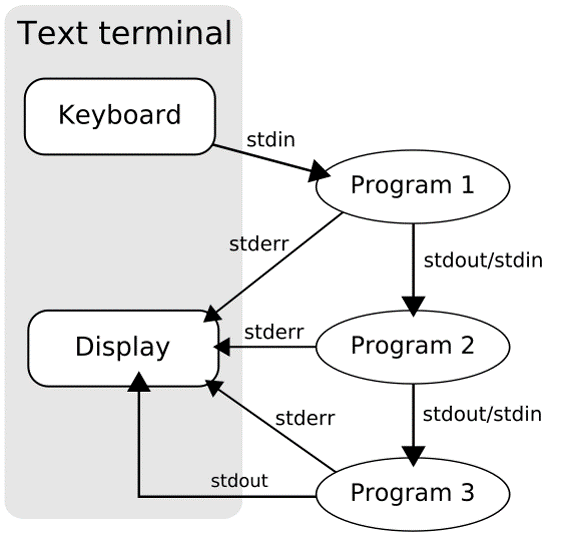
-
In Unix-like computer operating systems, a pipeline is a sequence of processes chained together by their standard streams, so that the output of each process (stdout) feeds directly as input (stdin) to the next one.
-
The concept of pipelines was championed by Douglas McIlroy at Unix’s ancestral home of Bell Labs, during the development of Unix, shaping its toolbox philosophy.
-
Each process takes input from the previous process and produces output for the next process via standard streams. Each "|" tells the shell to connect the standard output of the command on the left to the standard input of the command on the right by an inter-process communication mechanism called an (anonymous) pipe, implemented in the operating system. Pipes are unidirectional; data flows through the pipeline from left to right.
$ man 1 man | less
$ git rebase –-help | more5.11. Vim: God of the text editors / Emacs: a text editor of the Gods
-
Two modes: command mode and insert mode
-
Commands that switch the editor to insert mode
a will append: it moves the cursor one position to the right before switching to insert mode i will insert o will insert a blank line under the current cursor position and move the cursor to that line.
-
Moving through the text
h to move the cursor to the left l to move it to the right k to move up j to move down
-
Basic operations
-
n ddwill delete n lines starting from the current cursor position. -
n dwwill delete n words at the right side of the cursor. -
xwill delete the character on which the cursor is positioned -
:nmoves to line n of the file. -
:wwill save (write) the file -
:qwill exit the editor. -
:q!forces the exit when you want to quit a file containing unsaved changes. -
:wqwill save and exit -
:w newfilewill save the text to newfile. -
:wq!overrides read-only permission (if you have the permission to override permissions, for instance when you are using the root account. -
/astringwill search the string in the file and position the cursor on the first match below its position. -
:1, $s/word/anotherword/gwill replace word with anotherword throughout the file. -
yywill copy a block of text.
-
re: https://vim.org
~/.vimrc
" Display line number
set number
" Disable VIM swap and backup
set nobackup
set nowritebackup
set noswapfile
" Indenting source code
set expandtab
set tabstop=4
set shiftwidth=4
autocmd FileType make setlocal noexpandtab
autocmd FileType js set shiftwidth=2
" UTF-8
set encoding=utf-8
set fileencoding=utf-8
set fileencodings=ucs-bom,utf-8,chinese
set ambiwidth=double
" syntax
syntax on
set showmatch
" backspace
set backspace=indent,eol,start6. Network Configuration
DHCP assigns IP addresses dynamically from a defined pool. By configuring static IPs outside the DHCP pool (which starts from 128 on VMWare Player by default, like range 192.168.42.128 192.168.42.254; in vmnetdhcp.conf), the VM will always use those specific addresses regardless of DHCP activity.
|
-
Debian
# /etc/network/interfaces auto eth0 allow-hotplug eth0 iface eth0 inet static address 192.168.1.42/24 gateway 192.168.1.1 iface eth0 inet static address 192.168.1.43/24 iface eth0 inet static address 192.168.1.44/24 # adding IP addresses from different subnets is also possible iface eth0 inet static address 10.10.10.14/24 # minxing static and dynamic is also possible iface eth0 inet dhcp -
Centos
# /etc/sysconfig/network-scripts/ifcfg-ens160 TYPE=Ethernet PROXY_METHOD=none BROWSER_ONLY=no BOOTPROTO=dhcp # BOOTPROTO=none DEFROUTE=yes IPV4_FAILURE_FATAL=no IPV6INIT=yes IPV6_AUTOCONF=yes IPV6_DEFROUTE=yes IPV6_FAILURE_FATAL=no IPV6_ADDR_GEN_MODE=stable-privacy NAME=ens160 UUID=ca4c7490-a875-448f-af1e-25420a9853ff DEVICE=ens160 ONBOOT=yes # minxing DHCP with a secondary static IP IPADDR=192.168.56.132 PREFIX=24
|
IP-aliases are an obsolete way to manage multiple IP-addresses/masks per interface. Newer tools such as iproute2 support multiple address/prefixes per interface, but aliases are still supported for backwards compatibility. |
